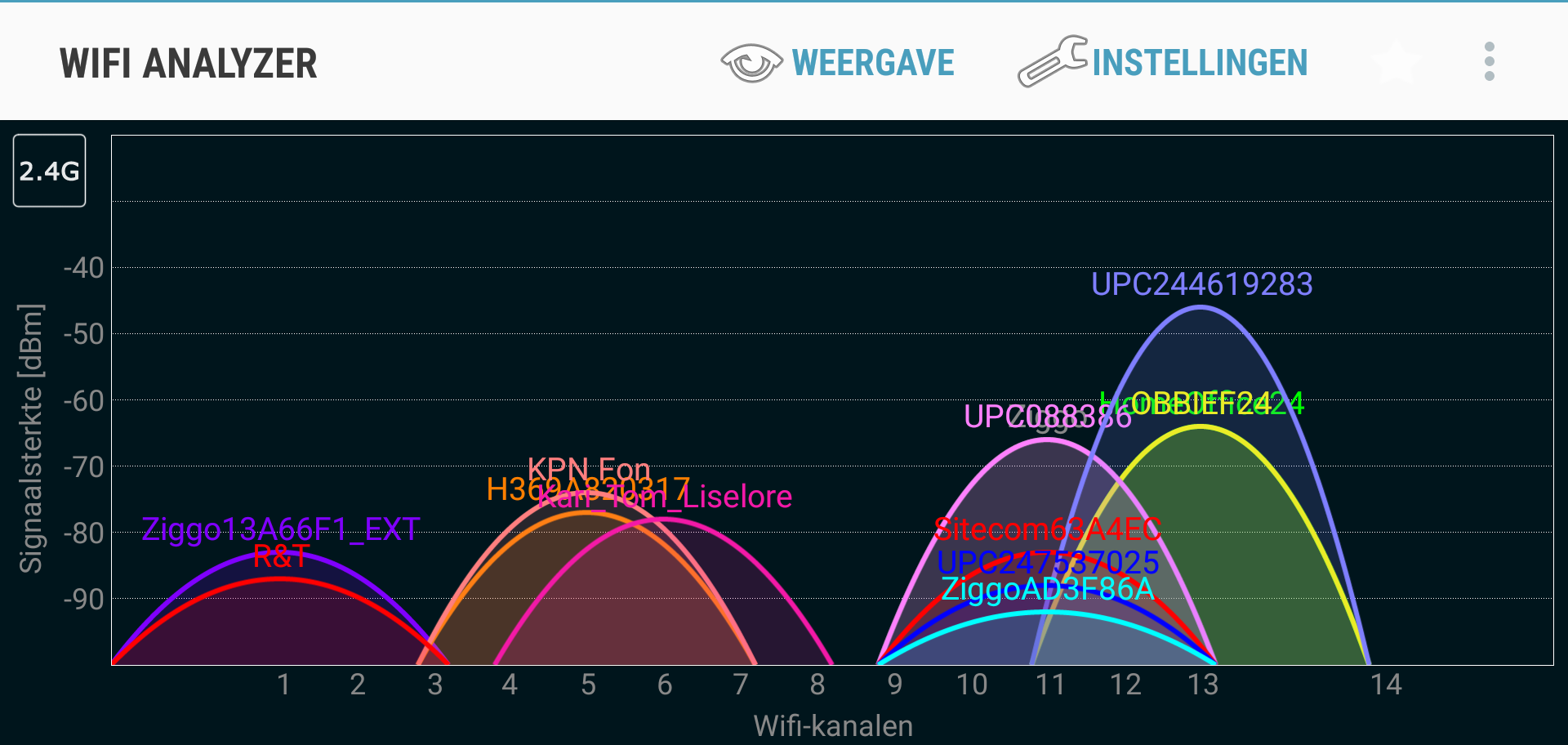
This is far from comprehensive, but probably useful for others than myself. This post details the troubleshooting steps I went through after my internet speed dropped dramatically at home, from a normal 50-100 Mbps or more to 3 or (much) less, with intermittent dropouts, much fluctuation, and the accompanying slow or absent loading of web pages and email.
Context
We’re on cable internet, modem provided by our ISP, Asus dual-band multi-channel router my own. Router is configured for highly secure* access to our home network over both 2.4GHz and 5GHz, and password-only guest access to the internet, also over both bands*. So my router is broadcasting a total of four WiFi networks, and all internet access runs over WiFi. The speed of our cable connection is high enough that WiFi is always the bottleneck.
Symptoms
Starting a few days ago, WiFi internet speed and reliability dropped dramatically at our home. It got so bad that I began to use my phone’s hotspot, because its 4G connection was much better than our broadband internet connection.
- Speeds varying wildly between 40-50 Mbps and 0.2 Mbps.
- Frequent loss of internet connectivity altogether.
- Internet use next to impossible.
Troubleshooting and investigation steps
- Used the Ookla Speedtest app throughout to monitor my internet speed between troubleshooting steps. This app tests ping, download, and upload speed, and gives you an objective measurement of actual current speed.
- Checked the problem page for my ISP. This is always a good idea. Often, connectivity or speed issues aren’t local to your own network, but a symptom of an area-wide technical issue.
In this case, the ISP reported no issues.
(The link above links to my ISP. If you’re on Dutch Ziggo, use that. If not, obviously, go to your own ISP’s website!) - Because I’m stubborn and have little faith in ISP information (unless it’s XS4ALL or FlexWebHosting), contacted my ISP through Facebook and Twitter to verify if there really wasn’t anything wrong on their end.
No response so far. - Made my devices (phone and Microsoft Surface) forget my WiFi networks and reconnected them. This sometimes helps, but not this time.
- Rebooted my cable modem and router: took them off power, waited 30 seconds, and reconnected the plug. This is something you always want to do. A connectivity issue can often be resolved by proverbially kicking the offending device. In this case, the behavior remained the same, so the reboot of my devices did not help.
- Logged on to the web admin page for my router. This is a page you want to keep in your browser favorites. It’s address is often something like . As long as you can connect to the router, you can reach this page: it’s not on the internet, but hosted inside the router. And this is the place where you can check the status of your router, find any error messages, reset the device, and make any configuration changes. Refer to your router manual for the address of the admin page.***
In my case, nothing looked amiss on the admin page. - Noticed that the problem was as bad as I’ve described on my 5GHz network, but disappeared altogether on my 2.4GHz network.
- Had an epiphany.
- Sent a message to my ISP that the problem was on my end, and they could ignore my messages.
- Downloaded and installed the WiFi Analyzer app to check what WiFi networks are in the air in and around my house. WiFi networks, like radio stations, are broadcast on a specific channel number. And like radio stations, if too many networks broadcast on the same channel, they interfere, and reception and reliability become spotty.
- Started the WiFi Analyzer app and immediately saw the problem. On the 2.4GHz band, more than a dozen WiFi networks (two of ours, the rest our neighbors’) were competing for a small subset of channels. On the 5GHz band, four networks (two of ours) were attempting to use the same channel.
- Logged on to the router admin page once more and changed the channel for both the 2.4GHz network and the 5GHz network from Auto to a channel that looked relatively free of competing networks.
- Checked my internet speed once again on both my WiFi networks, and lo and behold: the problem was solved!
Conclusions
- If you use WiFi internet, you want to have the Ookla Speedtest app (or its iPhone equivalent).
- If you use WiFI internet, you want to have the WiFi Analyzer app (or its iPhone equivalent).
- When your WiFi internet misbehaves, try this first:
- Check your ISP’s problem page for any problems on their end.
- Check your router’s admin page for issues.
- Reconnect your device to your WiFi network (forget the network and re-enter the password).
- If you have a dual-band router, try the other band.
- Reboot your cable/DSL modem.
- Reboot your router.
- Check WiFi traffic on the WiFi Analyzer app.
- If your network is competing with others on the same channel, use your router’s admin page to change the network to a quieter channel.
- If you have a dual-band router, do the previous step for both the 2.4GHz and the 5GHz networks.
- While going through these steps, use the information gathered to inform the subsequent steps, and keep checking your internet speed with the Speedtest app.
- Only if all of this doesn’t solve your problem, contact your ISP.
* This cannot be stressed enough: SECURE YOUR WIFI NETWORK! Securing your network involves at least these steps:
- Setting it to use a secure protocol, such as WPA/WPA2 with PSK.
- Choosing a strong password for the protocol.
- Configuring its MAC filter to allow only specific devices onto your network.
- If you want to allow outsiders to access the internet through your router, buy a dual-band router and configure a password-protected guest network. Through the guest network, your guests can access the internet, but not your own devices. The password protection ensures that passers-by cannot use your guest network and so steal your bandwidth.
** The older 2.4GHz band is slower, but more reliable throughout a building; the 5GHz band is much faster near the router, but crosses walls and ceilings with more difficulty.
*** Also, when you buy and install your own router, CHANGE THE ADMIN PASSWORD! Hackers know the default password for your router, so leaving the default password means you’re leaving your router wide open to abuse and malware.
