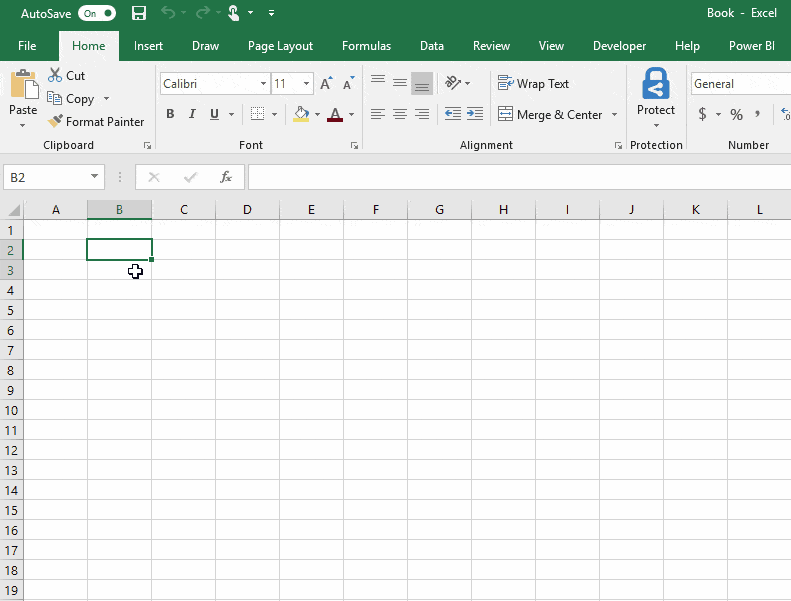
Two new Microsoft Excel features have a good chance of becoming the most celebrated innovations in Excel history.
No, not the 3D models that Office now includes. Nor any new calculation functions, charting features, or modelling extravaganzas.As a matter of fact, nothing at all about the content of Excel workbooks. I’m merely talking GUI and usability. So who cares, right?
But I still maintain that the two new features rolled out in Excel recently have been eagerly awaited by Excel users around the world for a quarter-century:
- Using multiple screens.
- Unselecting cells.
Using Multiple Screens
 Once Microsoft Office escaped the Multiple Document Interface (MDI) GUI model over two decades ago, both Word and PowerPoint were quick to embrace the new model, where every document has its own window, and can be dragged around independently. This made working with multiple documents or presentations tremendously easy: if you have two displays, you can put one document on the left display, one on the right, and switch between the two by moving your eyes.
Once Microsoft Office escaped the Multiple Document Interface (MDI) GUI model over two decades ago, both Word and PowerPoint were quick to embrace the new model, where every document has its own window, and can be dragged around independently. This made working with multiple documents or presentations tremendously easy: if you have two displays, you can put one document on the left display, one on the right, and switch between the two by moving your eyes.
Not Excel, though. While Excel seemed to have embraced the new paradigm, it hadn’t, really. Sure, each workbook opened in its own window, but if you dragged one of your workbooks to your second display, the other one would simply tag along.
Until Excel 2016, that is. Now, finally, you can open two workbooks, and have one open on each of your screens. That alone is reason for celebratory bonfires. (One wonders why it took so long. Don’t those development teams talk to each other?)
Unselecting Cells
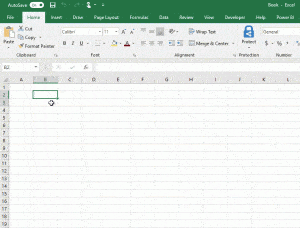 This one is even more joy-inducing, if possible. Every even moderately experienced Excel user knows the problem. You need to select some discontinuous cells and ranges, so you Ctrl-click and Ctrl-drag until you have the entire selection.
This one is even more joy-inducing, if possible. Every even moderately experienced Excel user knows the problem. You need to select some discontinuous cells and ranges, so you Ctrl-click and Ctrl-drag until you have the entire selection.
But somewhere in your concentrated mouse-wielding, you make a mistake: you select a cell you didn’t want in your selection. Nothing for it but to start over again: once you’ve added a cell (or range) to your selection, you can’t unselect it without unselecting everything.
Every Excel user knows the frustration of having to start the selecting process all over again.
Right?
Well, no more! In the July 10 release* of Office 365, Microsoft has added unselecting to Excel’s feature set. Ctrl-click a cell, and it’s added to your selection. Ctrl-clicking it again, and it’s unselected! Ctrl-dragging does the same for entire ranges.
Update your Office installation and try it out. If you’re anything like me (a nerd with a special love of Excel), you’ll dance with joy.
* Better still: the feature rolled out in the Semi-Annual release channel this July. But in the Monthly channel, which most small businesses and private users are on, unselecting cells rolled out in January 0f 2017!
